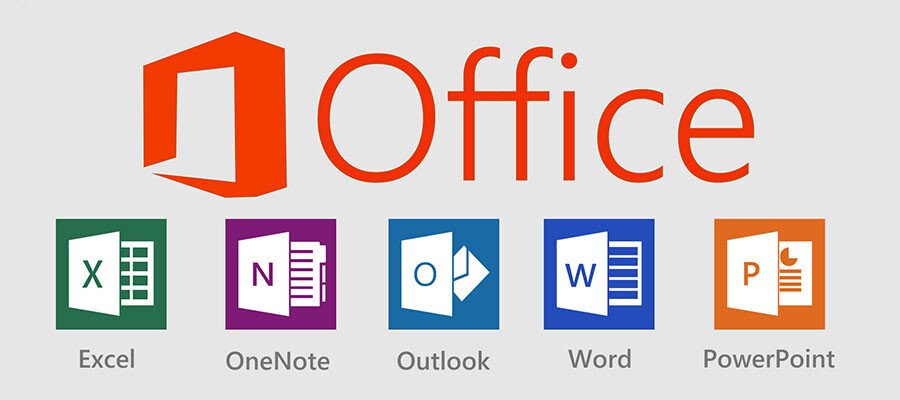Microsoft Office and Excel with AI are transforming the way we work, enhancing productivity like never before. With powerful tools like Word, Excel, PowerPoint, and Outlook, Microsoft Office has been a cornerstone of productivity for decades. Now, with AI-driven features, users can automate tasks, analyze data efficiently, and optimize workflow across various applications.
-
MS Office – Basic: Getting started with the essentials.
-
MS Office with AI: Harnessing AI for smarter productivity.
-
MS Excel – Advanced: Mastering Excel’s advanced features.
-
MS Excel – Advanced with AI: Revolutionizing data analysis with AI tools.
1. MS Office – Basic: Getting Started
What is MS Office?
Microsoft Office is a collection of applications designed to streamline various tasks:
-
Word: For creating and editing documents.
-
Excel: For organizing and analyzing data.
-
PowerPoint: For creating impactful presentations.
-
Outlook: For email and calendar management.
How to Get Started with MS Office
-
Install MS Office: Download it from Microsoft’s official website.
-
Explore the Applications: Start with basic tasks:
-
Word: Write a simple document, format text, and insert images.
-
Excel: Create a spreadsheet with basic formulas like
SUMandAVERAGE. -
PowerPoint: Design a basic slide deck with text and images.
-
Key Features of MS Office for Beginners
-
Templates: Pre-designed layouts for documents, spreadsheets, and presentations.
-
Formatting Tools: Change fonts, colors, and layouts effortlessly.
-
Cloud Integration: Save your work in OneDrive and access it anywhere.
2. MS Office with AI: The Future of Productivity
Microsoft Office has embraced AI to make tasks faster and smarter. Here’s how AI enhances Office applications:
AI-Powered Features in MS Office
-
Word:
-
Editor: Provides grammar and style suggestions.
-
Translate: Translate documents into multiple languages.
-
Resume Assistant: Powered by LinkedIn, it helps create professional resumes.
-
-
Excel:
-
Ideas (Analyze Data): Automatically generates insights and charts from your data.
-
Forecasting: Uses AI to predict future trends based on historical data.
-
-
PowerPoint:
-
Designer: Suggests layout improvements for slides.
-
Presenter Coach: Offers feedback on your presentation delivery.
-
-
Outlook:
-
Focused Inbox: Separates important emails from clutter.
-
Scheduling Assistant: Finds optimal meeting times based on participants’ availability.
-
3. MS Excel – Advanced: Taking Your Skills to the Next Level
Advanced Excel:
Advanced Excel skills are essential for data analysis, financial modeling, and decision-making. Businesses rely on Excel for tasks like budgeting, inventory management, and KPI tracking.
Key Features of Advanced Excel
-
Advanced Formulas and Functions
-
INDEX-MATCH: A powerful alternative to
VLOOKUP. ARRAYFORMULA: Handle multiple data values simultaneously. IF-ERROR: Manage formula errors effectively.
Example: excel
=INDEX(A2:A10, MATCH("Product A", B2:B10, 0)) -
-
PivotTables and PivotCharts
-
Summarize large datasets effortlessly.
-
Create dynamic charts to visualize data.
-
-
Macros and VBA (Visual Basic for Applications)
-
Automate repetitive tasks like formatting and data entry.
Example: vba
Sub AutoFormat()Cells.Select Selection.Style = "Comma" End Sub
-
-
Conditional Formatting
-
Highlight important data based on rules (e.g., values greater than 100 turn red).
-
-
Data Validation
-
Create dropdown menus and restrict invalid entries.
-
-
Power Query
-
Automate the process of importing, cleaning, and transforming data.
-
Advanced Excel Projects
-
Budget Tracker: Use formulas and conditional formatting to track expenses.
-
Sales Dashboard: Combine PivotTables and charts for real-time insights.
4. MS Excel – Advanced with AI: Transforming Data Analysis
Excel’s AI-driven tools are revolutionizing data management and analysis. Here’s how:
AI Features in Excel
-
Analyze Data (Ideas)
-
Automatically summarize datasets and suggest trends or patterns.
Example: Highlight a table, click Ideas, and view generated insights.
-
-
Data Types
-
Convert text into linked data, such as stocks and geography.
Example: Enter “Microsoft” in a cell, assign the “Stocks” data type, and fetch its stock price dynamically.
-
-
Dynamic Arrays
-
Functions like
FILTER,UNIQUE, andSORTwork seamlessly with arrays.Example:
=FILTER(A2:A10, B2:B10="Category A") -
-
AI-Powered Charts
-
Excel suggests the best visualization for your data based on patterns.
-
-
Integration with Power BI
-
Export Excel data to Power BI for advanced analytics and interactive dashboards.
-
-
Natural Language Querying
-
Use conversational language to ask questions about your data.
Example: “What was the total sales for January?”
-